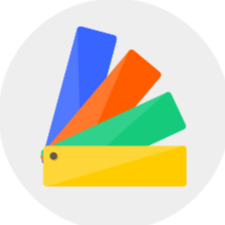Dear Homestyler users, we are pleased to announce the launch of a new version, Homestyler V5.0. The following is a preview of the new features of Floor Plan.
Updated Functions:
1. Added the function of drawing arc walls
2. Added the function of drawing walls by external edge
3. Added auxiliary line function for drawing walls
4. Support quick alignment between walls
5. The wall supports precise splitting
6. The wall supports independent movement
7. Unclosed walls will not show yellow dots
8. The floor plan supports displaying building area, built-up area and net usable area
Detailed Introduction:
1. Added the function of drawing arc walls
Select "Draw Arc Walls" on the left (shortcut key: K) to select the drawing start point on the canvas, and then determine the drawing endpoint. Move the mouse to select the direction of the arc, input the required value, and click again to end.
2. Added the function of drawing walls by external edge
Select "Draw Straight Wal" on the left (shortcut key: L) and select "Positioning" on the right to pull down and select By inner/By center/By extemal for wall drawing.
3. Added auxiliary line function for drawing walls
Select "Construction-Guide Line" at the top; use the wall as a reference: select the edge of the wall, pull out the auxiliary line in the desired direction, enter the value and press Enter. (If there is no reference wall, you can draw auxiliary lines directly on the canvas)
When you draw the wall, you can snap to the auxiliary line to help you draw quickly and accurately. If you need to clear the auxiliary line, select the auxiliary line and click "Delete". (please note that this feature is only available in 2D view)
4. Support quick alignment between walls
1.) Left click to select the wall to align, click "Align", then select the edge to align.
2.) Move the mouse to the target wall and click on the edge to be aligned. This completes the wall alignment!
*Please note that this function does not support special-shaped walls such as inclined walls and arc walls
5. The wall supports precise splitting
Left-click to select the wall, click "Split Wall" and move the mouse to the wall, enter the value and press Enter (you can use the tab key to switch the value box) and finally click the blank area of the canvas to exit the command.
*Select the split wall, click "Connect Wall", and then select another wall to connect.
6.The wall supports independent movement
Before moving the wall, please check the switch status of "Auto Connect" on the right side.
If the moving wall needs to be moved together with other associated walls: After selecting the wall, open "Auto Connect" on the right
If you just want the walls to move individually: With the walls selected, turn off "Auto Connect" on the right
*Please note that a split wall can only move independently and the associated wall will not move
7.Unclosed walls will not show yellow dots
In the new V5.0 version, when the wall is not closed, the yellow dot will not be displayed so as not to interfere with your creative process.

8.The floor plan supports displaying building area, built-up area and net usable area
Click on the blank area of the canvas to view the Total Building, Built-up Area, and Net Usable Area on the right