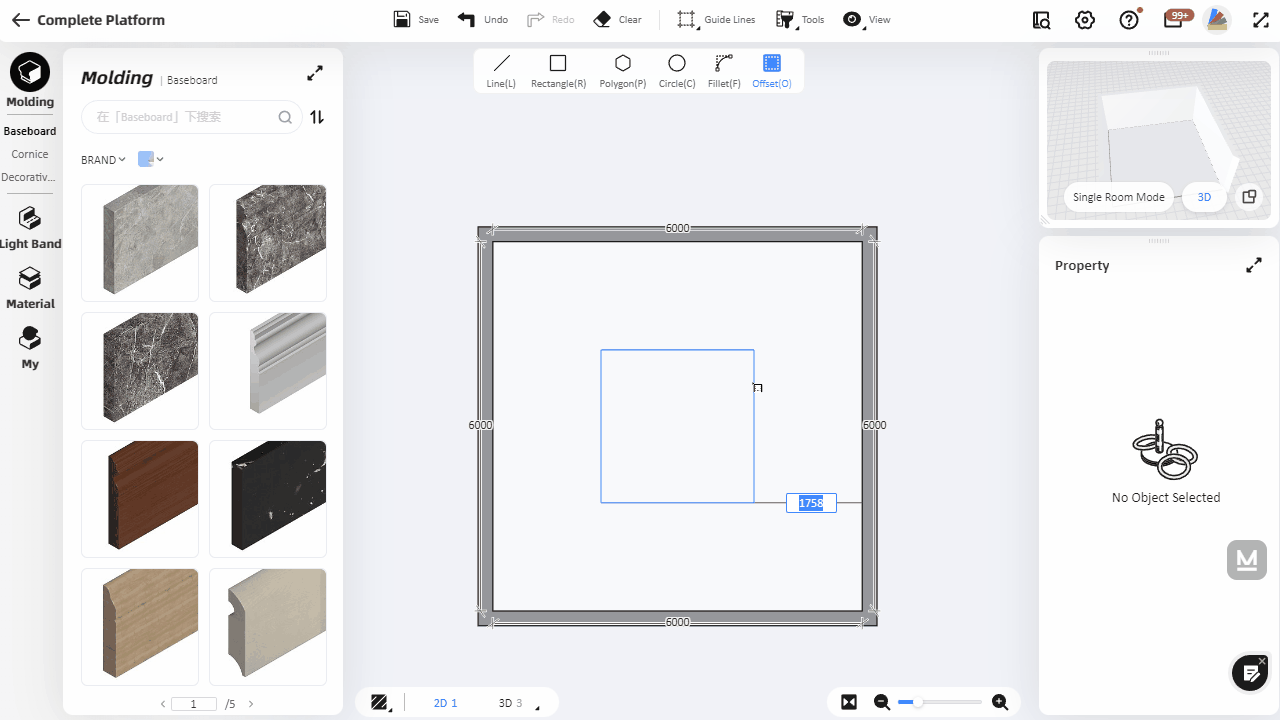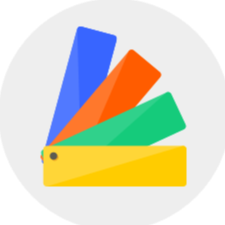1.Faces created in Customize Ceiling, Wall, Floor and Tile Flooring support axial array.
There are two methods to create the Axial Array: by spacing and by quantity, which can arrange single or multiple ordered shapes regularly and accurately, enabling you to model quickly.
Instruction:
By spacing method for axial array:
1)Select a face (you can hold the "shift" key to select multiple shapes), and left-click "Array-Axial Array". When moving the mouse, the modeling surface will be evenly arranged according to the position of the mouse drag.
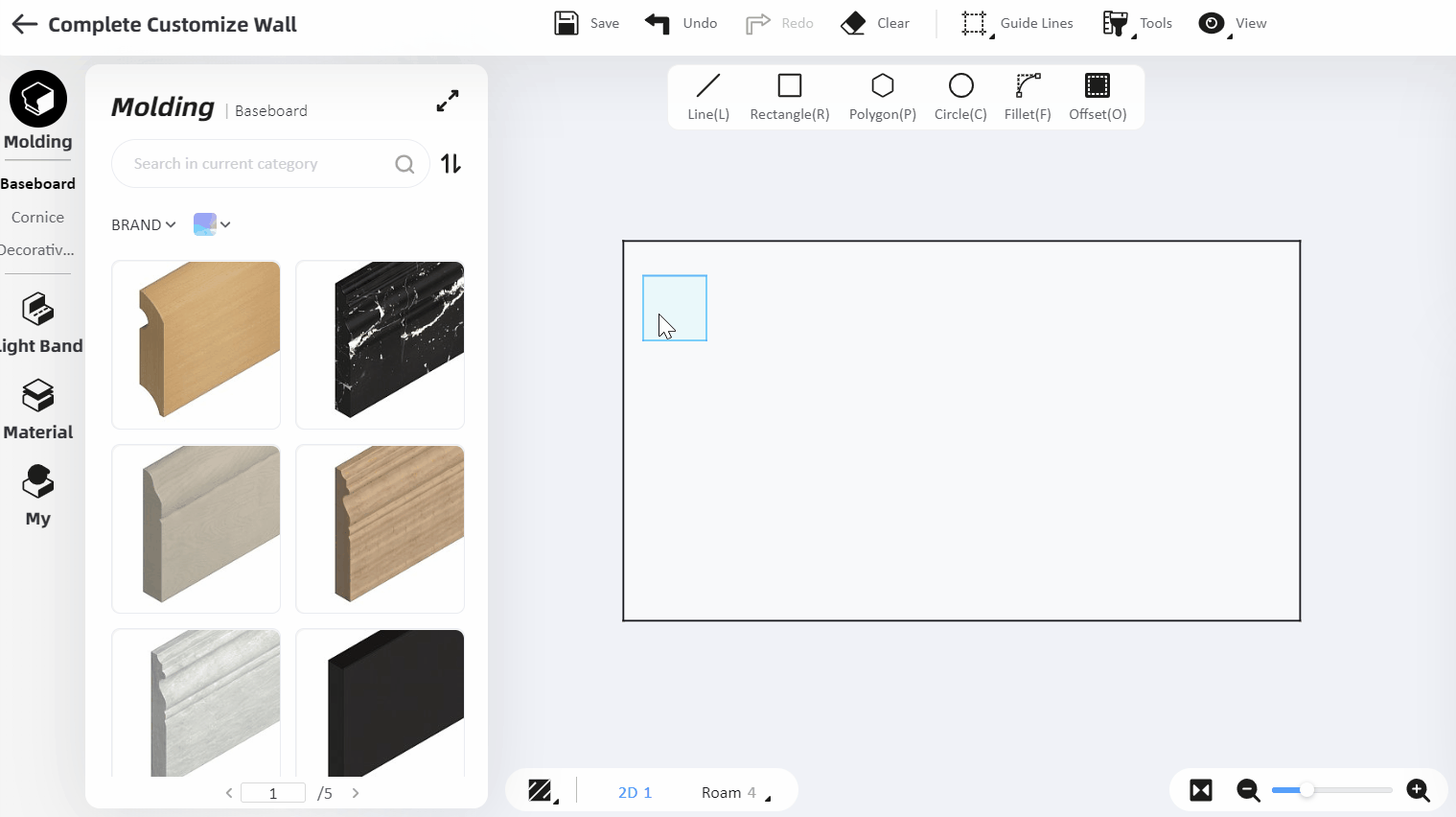
2)Enter the X-axis spacing at the top, press the Enter key to confirm the value. Then enter the Y-axis spacing, press the Enter key to confirm again, and then left click on the cavas to end the command.
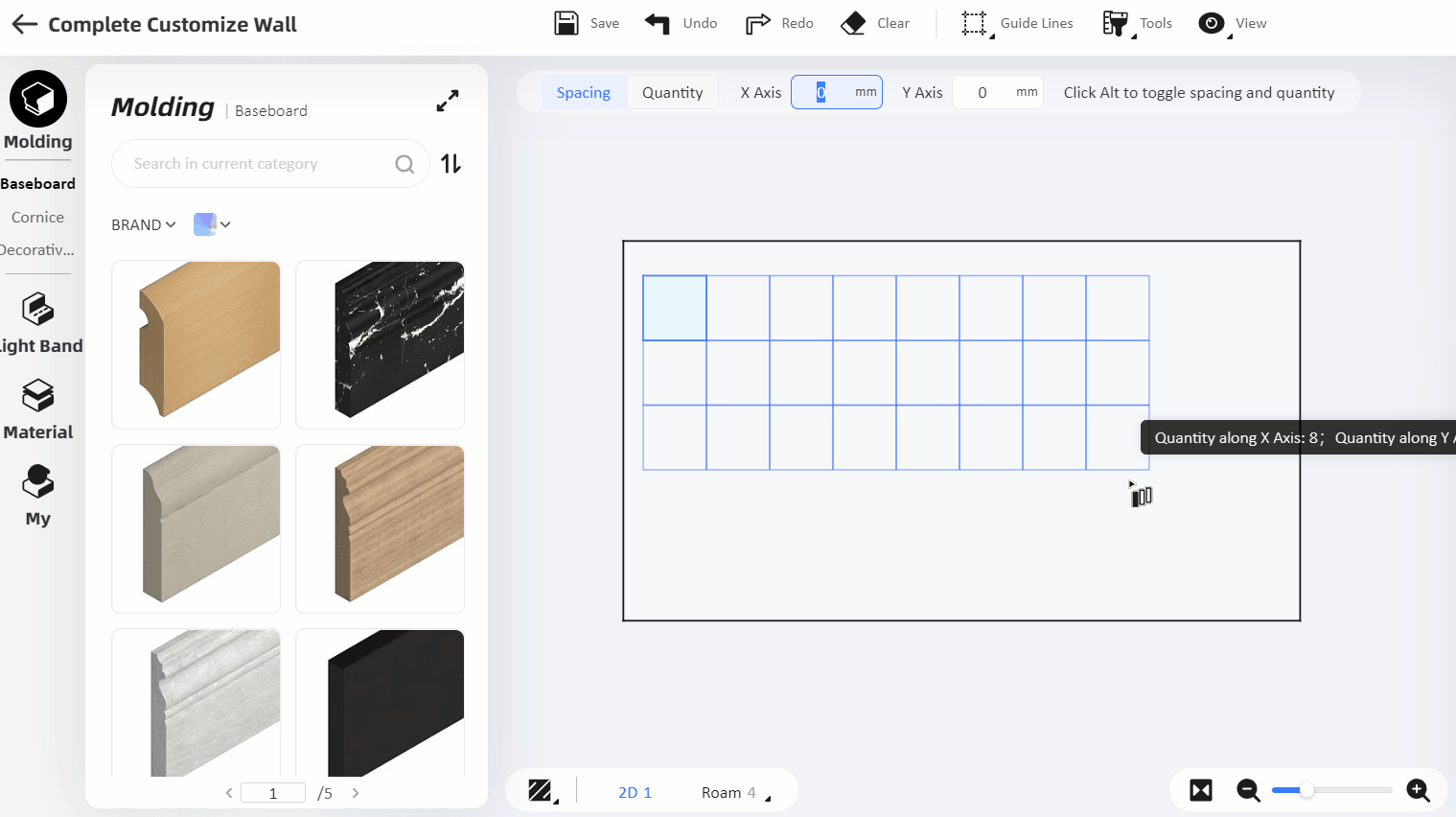
By quantity method for axial array:
1)Select a face (you can hold the "shift" key to select multiple shapes), and left-click "Array-Axial Array". Click "Quantity" from the top (or press "Option" to switch between spacing and quantity). Enter the number of X-axis and Y-axis respectively and press the Enter key to confirm each value (you can switch the X-axis and Y-axis respectively by pressing the tab key) , and then left click on the canvas to end the command.
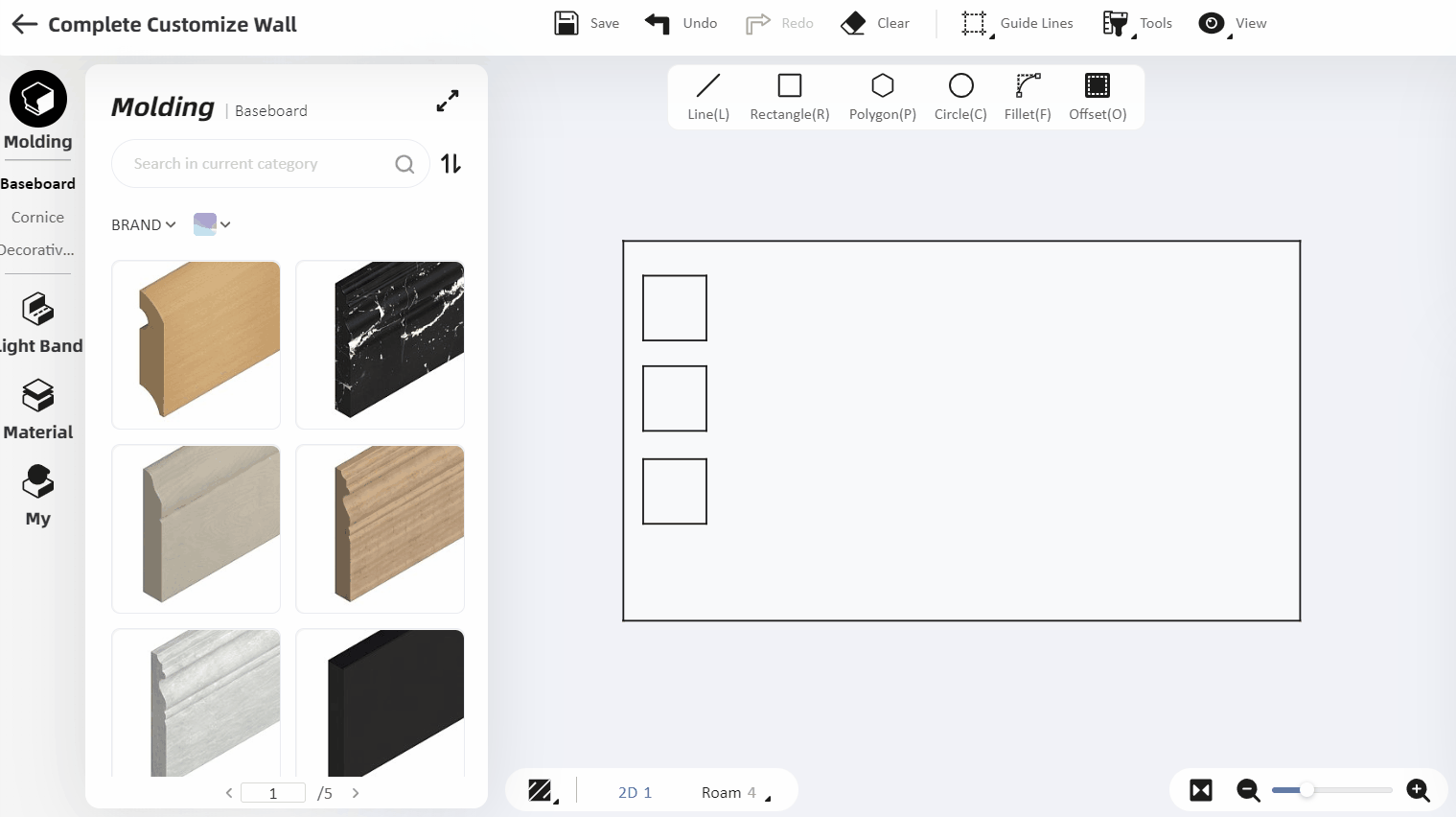
2.Faces created in Customize Ceiling, Wall, Floor and Tile Flooring support continuous offset.
Select a face and click "Offset". The shape can be continuously offset without repeated arousal of the command. Click the right mouse button (or press Esc) to end the command.