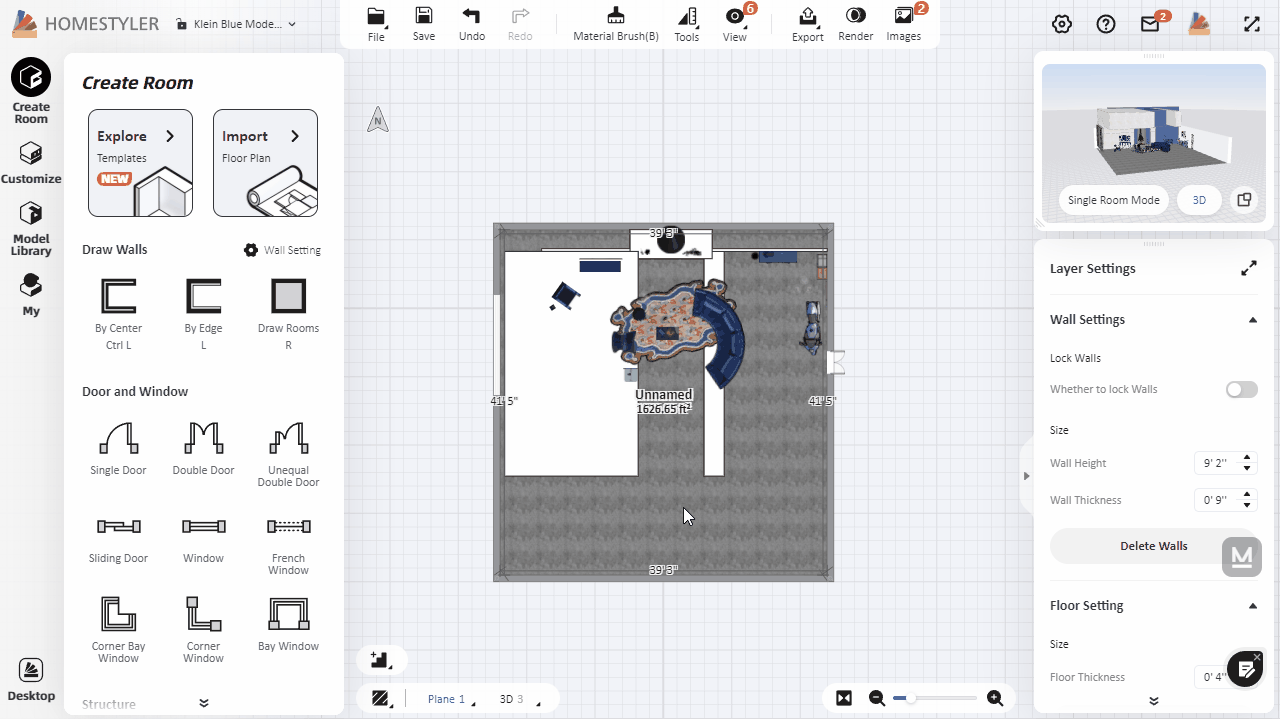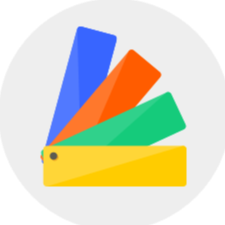Click "Customize-Interior Modeling 2.0" and select a room to enter the Interior Modeling 2.0 interface.
Left Catalog:
You can choose molding, light band, 3D text in the "Assembly" catalog. You can select materials from "Premium Texture" and "Texture". You can find your collected models in "My - Favorites" , your previously used models and materials in "My - History" and your uploaded texture in "My - Uploads", and you can also upload your own images as texture in this catalog.
Upper Toolbar:
Click "Save" to save the project. Click "Import" to import CAD file. Click "Edit" to edit the shape. Click "Tools" to scale and flip the model. Click "Material Brush" to use the material brush. Click "Guide lines" to add guide lines. Click "View" to hide or show customized models and furniture.
Top Drawing Tolls:
You can select the drawing tools and shape editing tools you need in the drawing bar.
Lower Toolbar:
You can switch the display mode of the view in the lower toolbar.
Right Toolbar:
You can manage the combination of shapes, faces, etc. in the "Group List" and quickly rename, hide, and categorize these shapes. You can switch between rooms in "Rooms" to design. You can check the function description in "Wizard".