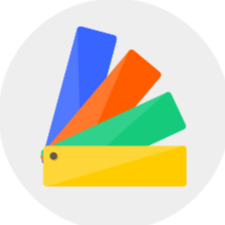Content Overview:
1.Copy a Single Room
2.Copy an Entire Floor Plan
3.Copy a Room with Furniture/Materials
4.Effortless Creation of Multi-Shape Rooms
1.Copy a Single Room
Select the room, then click "Copy Room".

Place the copied room in the desired location. Press ESC or right-click to exit the command.

If rooms overlap, the overlapping area becomes an independent room (see example).

2.Copy an Entire Floor Plan
To copy a floor plan, go to "Construction > Copy Plan".
 Select the area to copy (the green highlighted area indicates the copyable range).
Select the area to copy (the green highlighted area indicates the copyable range).
 Place the copied floor plan in the desired location. Press ESC or right-click to exit.
Place the copied floor plan in the desired location. Press ESC or right-click to exit.

3.Copy a Room with Furniture/Materials
Room structure (walls, doors, windows) is copied automatically.Furniture/materials are NOT copied by default.
To duplicate furniture/materials:
Select individual items and click "Duplicate", or Hold Shift to select multiple items, then click "Duplicate".

4.Effortless Creation of Multi-Shape Rooms
In bulid-draw rooms, you can choose rooms of different shapes for quick creation