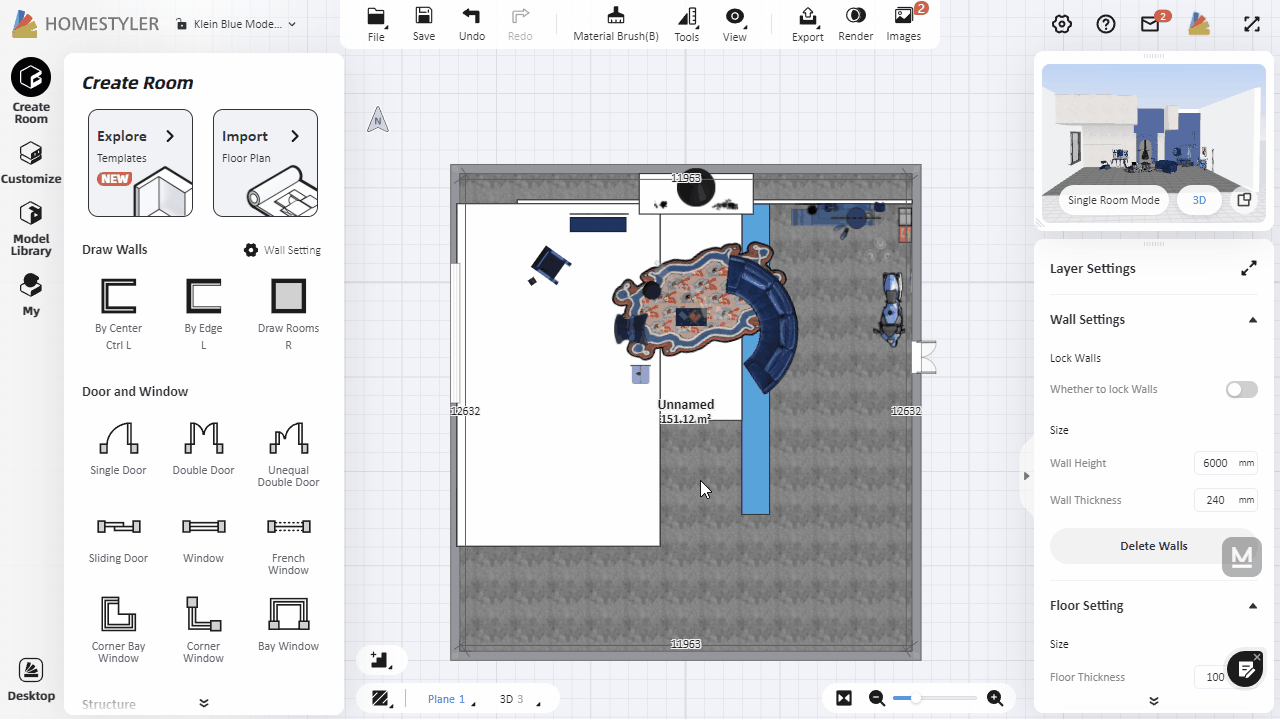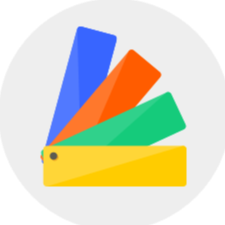By assigning the model type, the customized models will have different snapping properties. Here are differences between different model types:
Ceiling Models: the model will be treated as a part of the ceiling, and ceiling lamps will automatically snap to the model bottom. During design, ceiling models will be automatically hidden along with the ceiling under the 3D/Roam view.
Floor Models: the model will be treated as a part of the ground, and common floor furniture like sofa or chair will automatically snap to the model top.
Wall Models: the model will be treated as a part of the wall, and common wall furniture like paintings or wall lamps will automatically snap to the model furface.
Other Models: models that do not belong to the above types.
Click "Customize-Interior Modeling 2.0" and select a room to enter the Modeling interface. Click "Group List" on the right and expand the list to manage model groups. Then you can go to the group list to modify the type of customized models by clicking the tag icon.
You can also select the customized model in the general design interface and go to "Interior Modeling-Type-Edit Type" in the right property panel to modify the model type.