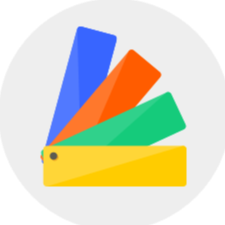In the Customize Wall, Customize Ceiling and Customize Floor modules, the new section and elevation editing function allows you to edit the molding shape and its materials more flexibly and accurately.
Instruction:
How to edit the section of the molding?
1) Select a face and enter any module of customize wall, ceiling or floor.

2) After drawing a shape and set up the extrusion thickness for each part, left-click to select an edge, click "Edit Section" on the right and enter the edit interface.

3) Select the appropriate molding on the left, and drag it to the corresponding area in the Edit Section window, after which you can edit the parameters of width, height, flip direction or offset distance on the right property panel. Then just click the Save button when you are done editing.

How to edit the elevation of the molding?
1) Select a face, and enter any module of customize wall, ceiling, or floor. You need to draw a modeling shape with extrusion thickness before you can edit the elevation.

2) Select an edge, click "Edit Elevation" on the right and enter the Edit interface.

3) Select the appropriate material on the left, drag the material to the corresponding area, and click Save (the material angle and other parameters can be adjusted on the right).

4) You can also click on the material to enter "Tile Flooring" for more customized editing and settings.